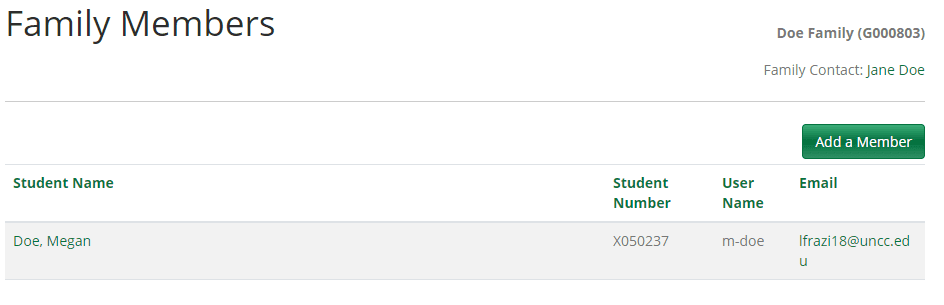Creating a New Student Account
Now that you have created a family account, the next step is to add your campers. If your child was a past participant in Camps on Campus, please do not create a new account if they are a returning camper. If your child is new to Camps on Campus, you will need to create a separate account for them before enrolling or filling out camper information.
Step 1. Login to your family account.
Step 2. On the left navigation bar, click Manage Members.
Step 3. On the Family Members screen, click Add a Member.
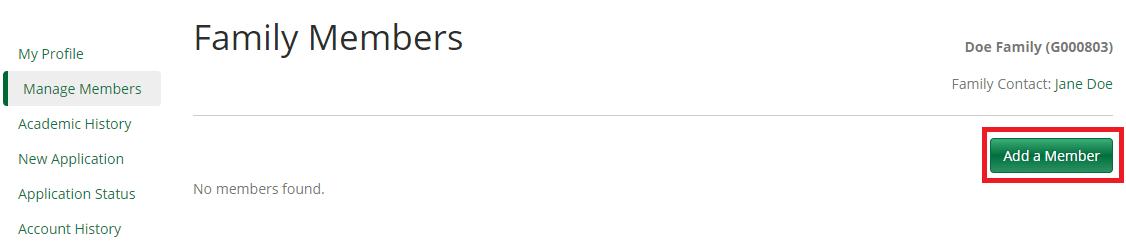
Step 4. On the Add a Member pop-up, click Add a Family Member.

Step 5. Then, on the Family Member Profile screen, enter your student’s name, gender, and date of birth. Then, click Save at the bottom of the page.
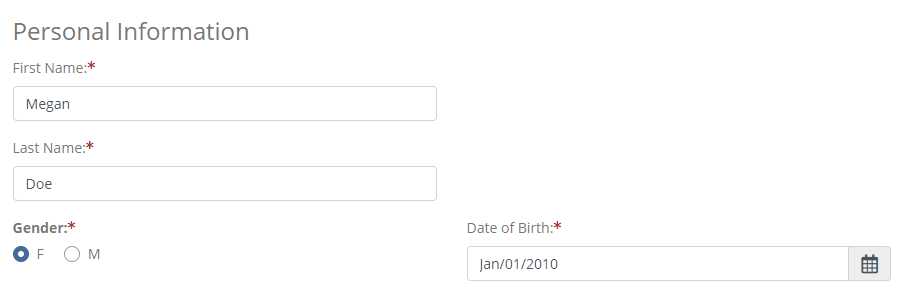
Please note: The email address, telephone, and address fields are automatically filled using the family information. If these are different that what is listed, they can be changed here. Please note, however, that we encourage that all family accounts and their members share the same email address in order to ensure all notifications arrive to the same place.
Step 6. After clicking Save, you will be returned to the family members screen. You should now see your camper in the members list. Now you are ready to enroll them or fill out Camper Safety/Medical Information.