Enrolling a Camper
Here is how you can enroll your camper through your family account.
Step 1. Login to your family account.
Step 2. Add course(s) to your cart from the summer camp scheduler page. Pick all courses your campers will enroll in, even if not all campers will be in each course.
Step 3. Once you have added your last course, click Checkout.
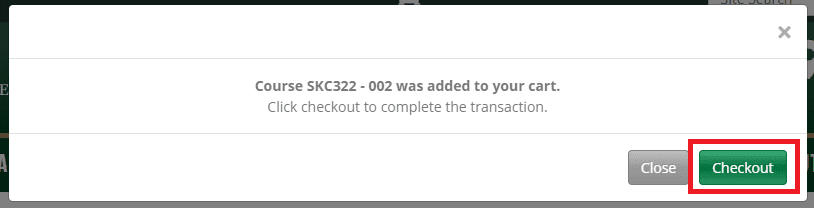
Note: you can also begin checkout by clicking the cart icon in the top navigation bar.
Step 4: In the cart, for each course, select whether you would like to pay in full or with a deposit. Then, click Add/Remove Members and a dialog box will open.
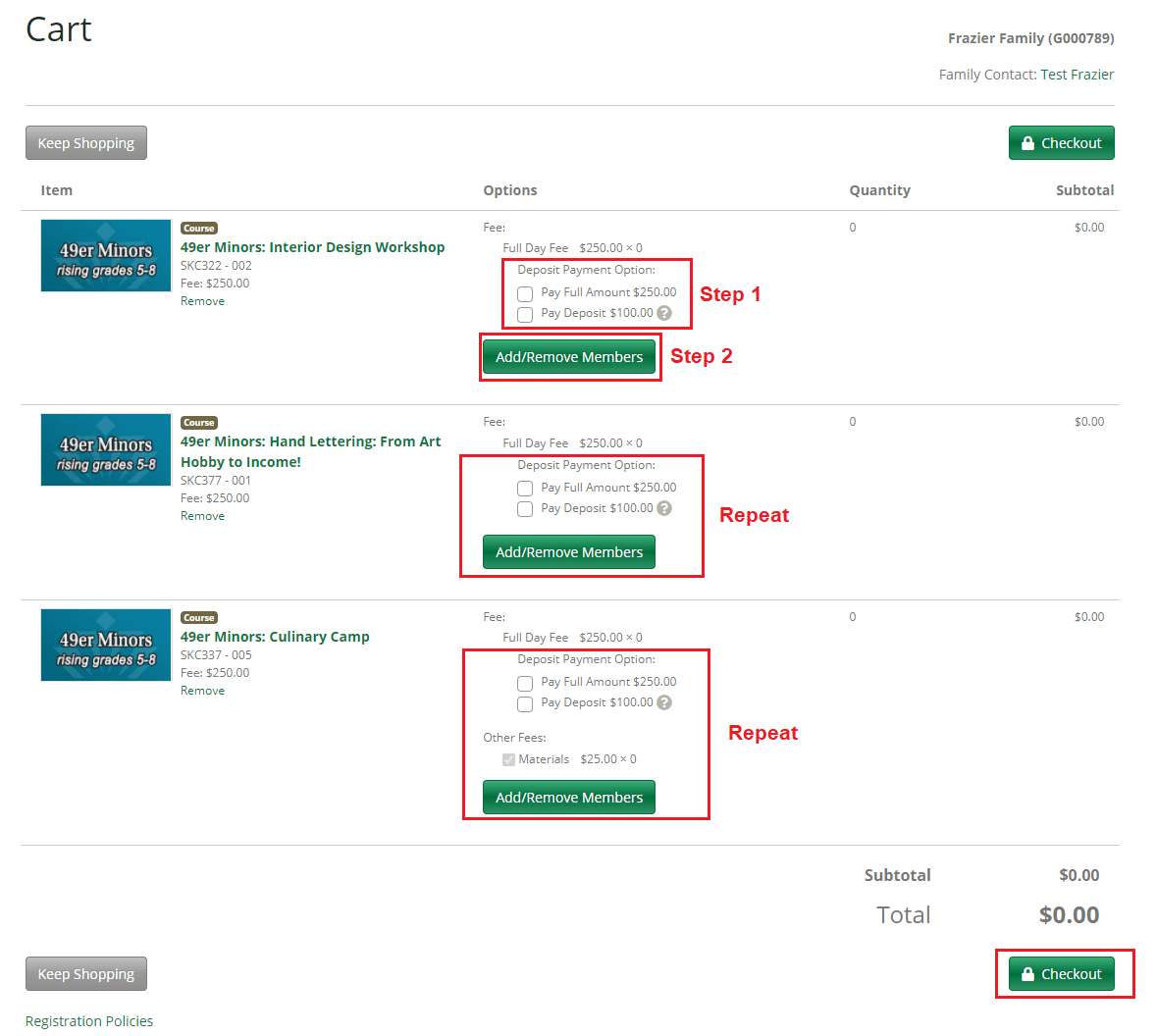
Step 5. On the Members dialog box, check the boxes beside each student that you wish to register for that course. Then, click Enroll Members.
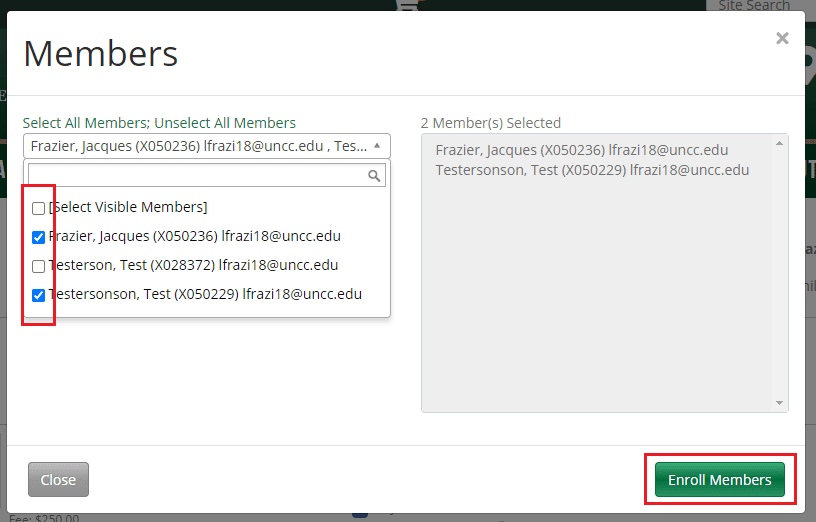
Step 6. The dialog box will close, and your cart will be updated with your new total depending on the number of enrollments.
Step 7. Repeat steps 4-6 for each course in your basket. Then, click Checkout.
Step 8. If you have not completed a Camper Safety/Medical Information form for each student you are enrolling, you will be prompted to do so. You must complete the application prior to submitting payment.
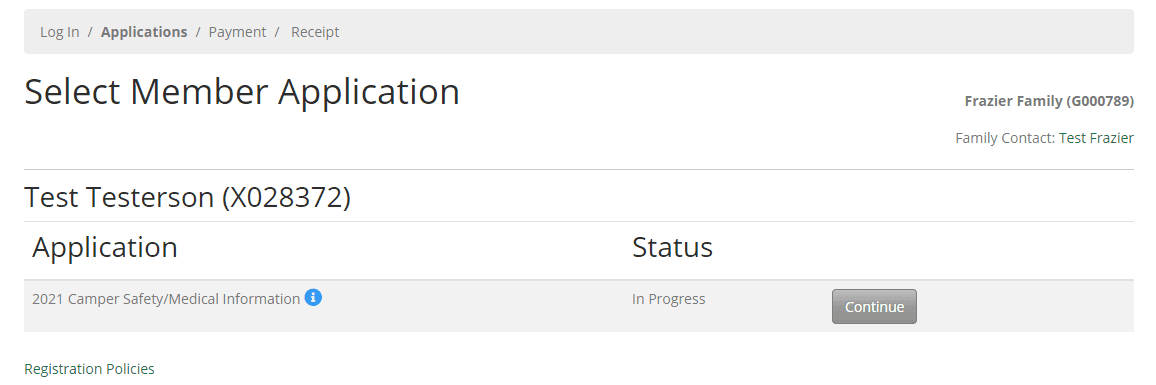
Step 9. After application completion (or if all applications were already completed,) you will be presented with enrollment questions for each student. Fill each out and click Continue to Checkout.
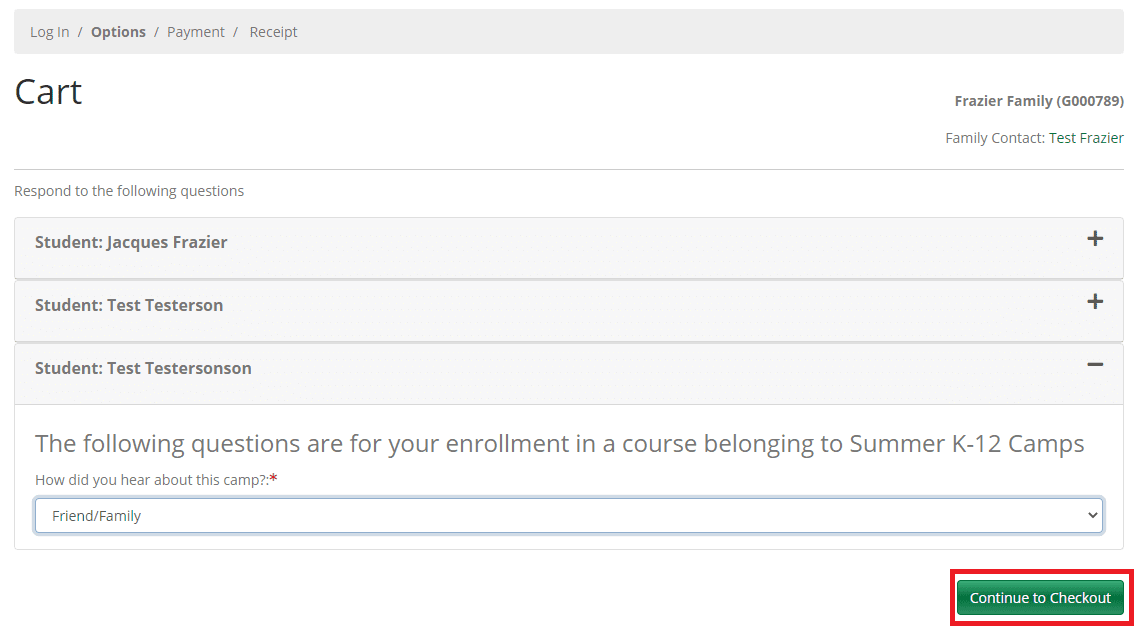
Step 10. Next, click the check-box to accept the policy and click Continue to Checkout.
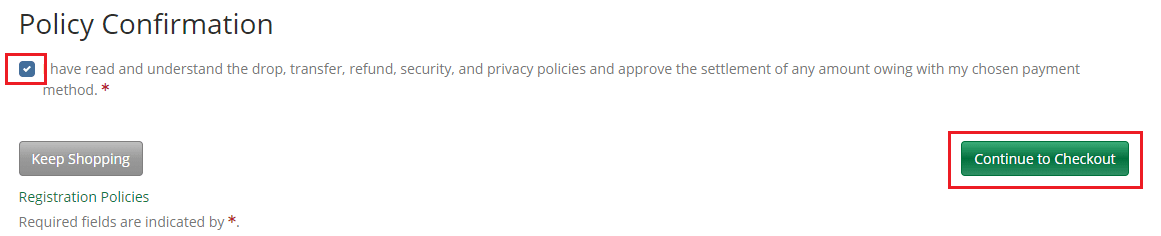
Step 11. You will then be redirected to our payment processor to submit payment.